About Editing PDF Documents
Most of the following editing options relate to Searchable PDF or Normal PDF files. When you open an image-only PDF file in PDF Converter Professional, or one that has image-only pages, the program auto-detects this and offers to make it a:
-
Searchable PDF: this keeps the original page images, so the appearance is conserved, but adds a searchable text layer.
-
Normal PDF: this is the second option, so original page images are discarded.
-
PDF Form: done by running FormTyper on it to create active form controls.
-
PDF file that remains as it is.
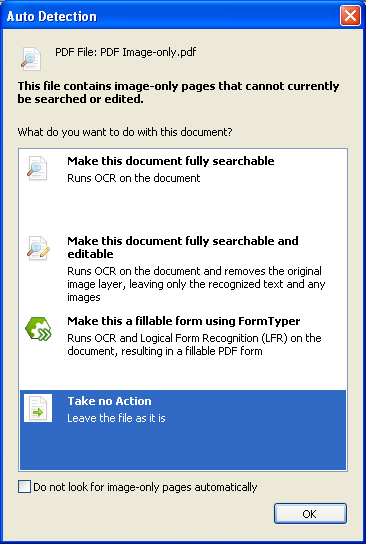
Preferences for this conversion (OCR language, reject symbol, image handling and detection instructions) are set in Edit > Preferences > Document > Searchable PDF Documents.
To perform editing actions that modify the content of a PDF document in any way, use initial view settings or choose a different page display option, zoom in or out, rotate a page, display a grid on it to help arrange different objects, use different methods to browse to a certain page, edit the page contents, insert, delete, crop, copy, move, extract pages.
View and/or modify document properties, work with page thumbnails, compare two versions or revisions of a document, split a document to several segments or extract specified parts from it, define the required page arrangement for a printing house, define or modify a bookmark structure, create a Table of Contents on its basis.
Work with 3D graphics, add movie and sound files to replay, make use of the opportunity to listen to defined parts of PDF documents.
Use enhanced searching options even from the Windows Desktop and indexing options.
Work with forms: create forms, create and edit their fields, move, align, fill them, use form controls, prepare them for distribution.
Use annotating and markup options: links, notes, text boxes, clip art, markup and drawing tools, stamps, attach text files or sound files as notes, print documents with comments.
Protect your PDF documents with different security options.
Save a set of PDF files to a package using PDF Create, or save a set of files to a PDF Portfolio using PDF Converter Professional. Packages contain only PDF files in a single hierarchy; non-PDF files are converted to PDF to enter the package. Files of any type can be added to a portfolio; their file types are retained and they can be arranged in a folder hierarchy. Portfolios are managed through a modern Flash-based user interface.